VocalReferences offers a number of ways for you to display your text and video testimonials on your webpage. The basic approach to adding our displays to your website is similar. You configure the display in our Merchant Center, based on your individual requirements and then you copy and paste the code that we generate for you into your webpage. Once the code is in your webpage, there is no need to touch the code again. If you wish to make changes to the display simply make the changes in the Merchant Center and click the “Save” button. The next visitor to your web page will see the changes automatically.
Matrix Testimonial Display
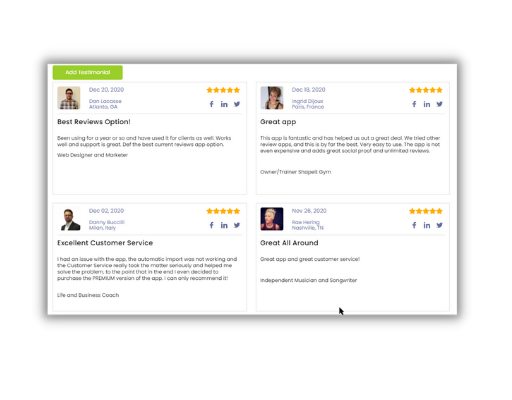
The following instructions will assist you in embedding the VocalReferences Matrix Testimonial Display into your webpage. The Matrix Testimonial Display is a configurable display which enables you to display testimonials in a matrix. The number of rows and columns that you wish to display in the page is up to you and can be set from within our Merchant Center. In addition we provide you with an “Add Testimonial” button which you can display or turn off. The Matrix testimonial display is ideal for testimonial pages where you wish to display many testimonials on one page. Included in the Matrix Testimonial Display is a pagination facility. This pagination will allow your visitors to move from page to page for those of you who have many testimonials to display.
Once the Matrix Testimonial Display widget is embedded there is no further need to touch any code. If you wish to change the number of rows or columns or add or hide the “Add Testimonial” button, simply login to the Merchant Center, go to the Matrix Display page, make the changes that you wish and hit the Save button. Next time a visitor comes to the page the Matrix Testimonial Display will adjust itself based on your latest changes. In addition, testimonials that are captured will automatically appear in the display without any further intervention with the code.
How to add the Matrix Testimonial Display to your web page.
Instructions for adding the Matrix Testimonial Display to your webpage
- Login to www.vocalreferences.com
- Goto the Display->Matrix page
- Select the number of rows and columns you wish to display
- Select whether you wish to include the “Add Testimonial” button
- Preview your selection
- Click the Save button
- Click on the Get Code button
- Copy the code (select the code in the popup, then click Ctrl-C)
- Open your html editor
- Go to the top of the web page. Usually at the start of the <body> tag.
- Paste (Ctrl-P) the code into the webpage
- Save the webpage
- upload the webpage to your website
- Go to the webpage to view the page with the Matrix Display.
Making Changes to Matrix Testimonial Display after embedding code
If you wish to make changes to the way the Matrix Testimonial Display works on the page, you can login to the Merchant Center and go back to the Display->Matrix page and make the changes. Click the “Save” button and your changes will automatically be displayed for the next visitor to your website.