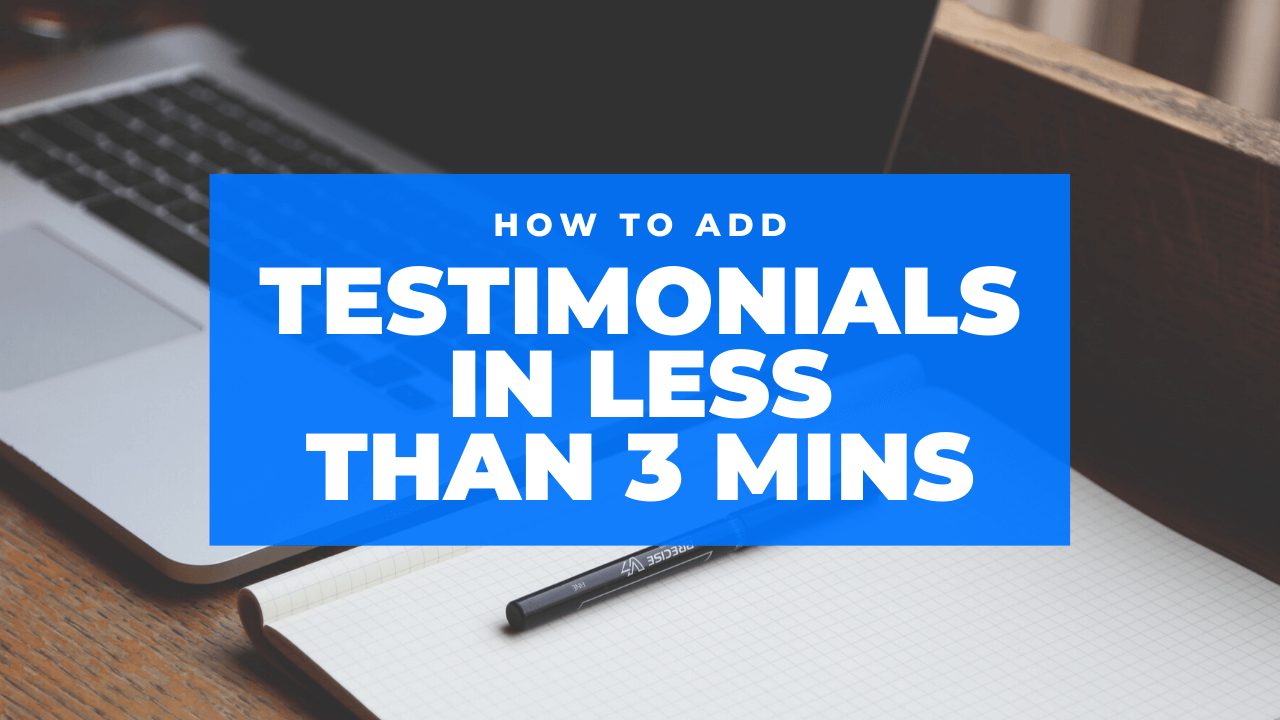
Enhance Your Wix Website with the Testimonial Builder App
Adding Testimonial Builder To Your Wix Website
- Go to your Wix website
- Click on Add Apps
- Search for Testimonial Builder
- Click on Testimonial Builder
- Click on the +Add button
- Click approve to give us access to your website data
App will now appear on your web page with the default layout and default testimonials
To Start Adding Your Own Testimonials:
- Click on the Testimonial Builder app on your web page
- Click on the app Settings button
- Create an account by either: adding an email and password or clicking on Google or Facebook login.
- Add data about your business. You should fill in as much information as possible as this will assist in setting up other features of the app, including your Review Showcase page.
- Click on Manage
- Click on Add Testimonial button
- Fill in as much information as you like about your first testimonial
- Click Save
- The testimonial will now appear on your web page
Other Benefits of Using the Testimonial Builder App
- Fill out your profile to ensure that your Testimonial Showcase page is accurate
- Fill in your keywords and ensure that your Merchant name is accurate. These pieces will assist in setting up your Star SERP when you are ready to upgrade
- Add our Gold Merchant Badge, Social Reviews badge and Reviews summary badge to your website, for visible recognition.