If you would like to store your video testimonials on your own YouTube channel then you will need to link your Youtube channel to VocalReferences.
To do this follow the following steps:
- Login to the VocalReferences site
- In the left menu, click on Profile
- Click on YouTube Account. On the right hand side you will see two button to link to your YouTube account
- Click on Link to YouTube account button
- You will be asked to sign into Google. Click on the Google account that manages your YouTube Account
- You will be presented with the YouTube accounts that you manage. Click on the YouTube account
- You will be presented with the final step, which is to allow the linking. Click on Allow
Your YouTube account is now linked. Next time you capture a video testimonial the video testimonial will be stored in your YouTube channel.
- Login to the VocalReferences site

- In the left menu, click on Profile
- Click on YouTube Account. On the right hand side you will see two button to link to your YouTube account
-
Click on Link to YouTube account button
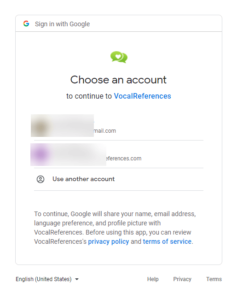
- You will be asked to sign into Google. Click on the Google account that manages your YouTube Account
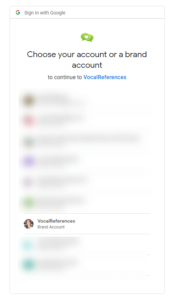
- You will be presented with the YouTube accounts that you manage. Click on the YouTube account
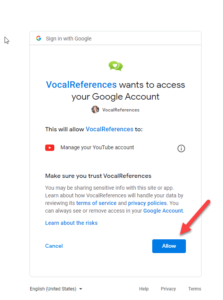
- You will be presented with the final step, which is to allow the linking. Click on Allow
To view the YouTube account which is linked to your VocalReferences account, goto the Profile->YouTube Account page. you will see the YouTube account which is currently linked with Vocalreferences.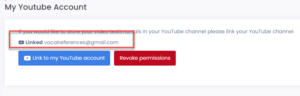
If you wish to disconnect YouTube from VocalReferences
Go to the Profile->YouTube Account page
Click the Revoke button