How To Store Your Video Testimonials in Your YouTube Channel
When you create a video testimonial with VocalReferences, the video is uploaded within minutes to YouTube. If you have connected your YouTube Channel with your VocalReferences account, then all videos that you save in VocalReferences, will be automatically uploaded to your YouTube channel. If you don’t connect or link your accounts, then the videos will be stored in our VocalReferences YouTube channel.
You can learn how to create a YouTube Channel here.
Warning: All your video testimonials must abide by our terms & conditions as well as YouTube’s terms and conditions.
For those who wish to store their video testimonials in their YouTube channel follow the following steps:
1. Login at www.vocalreferences.com
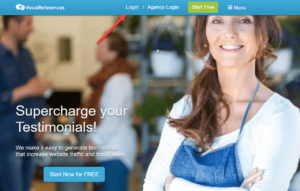
2. Click on the Profile and then YouTube Account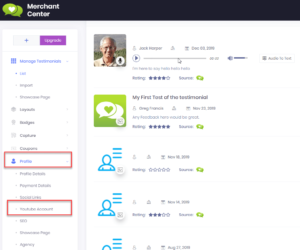
3. Click on the blue Link to My Youtube account button.
This will start the linking process..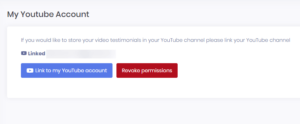
4. You will then be taken to a few steps in the Google environment in order to specify the account/Channel you wish to connect
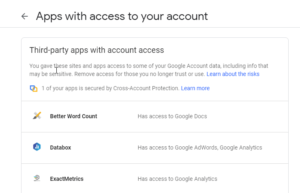
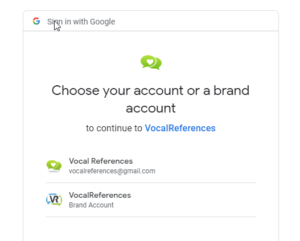
5. After you have selected your account you will be taken back to the VocalReferences screen where you should see the value next to Linked account. This should be the email of the account that you selected in the previous screens. 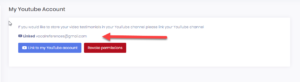
From now on, when you save your video testimonial, they will be uploaded to your YouTube channel
Revoking access to Your YouTube Channel
To revoke access to your YouTube Channel, you should:
-
- Go to the YouTube linking section under the Profile menu
- Click on the red Revoke Permissions button. You will be taken to a Google Account screen.
- Select VocalReferences from the list. You will then see the following:
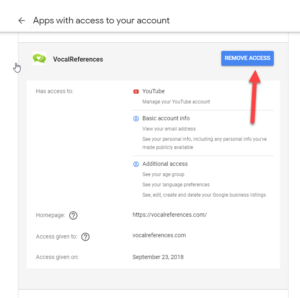
- Click on the blue Revoke access button. Your account will now be un-linked. From now on if a video testimonial is saved it will automatically be uploaded to the VocalReferences YouTube channel.